Overview
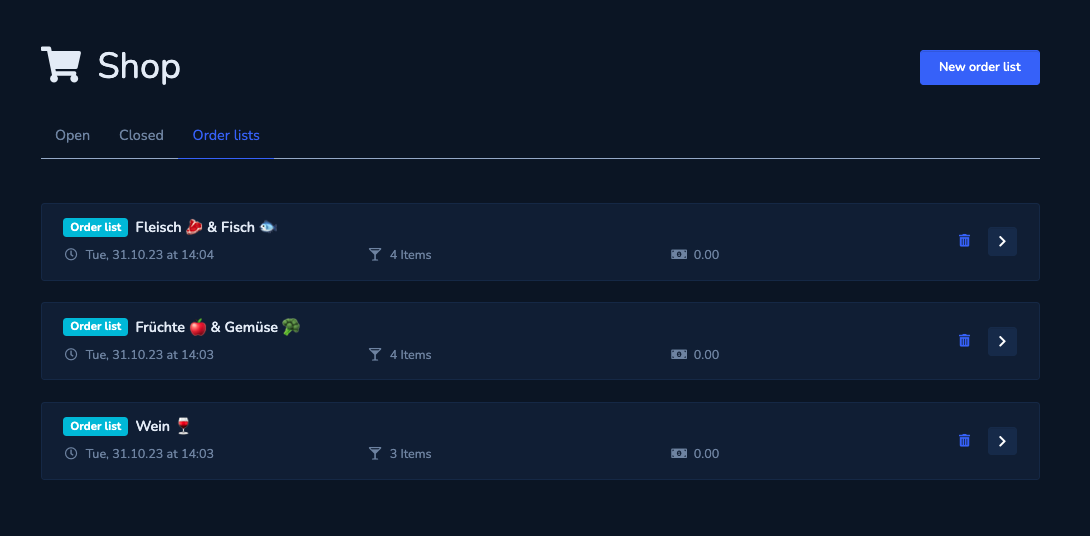
Here you can see all your created lists. You can edit existing lists by clicking on the desired list. You can create a new order list at the top right.
Edit list / Create list
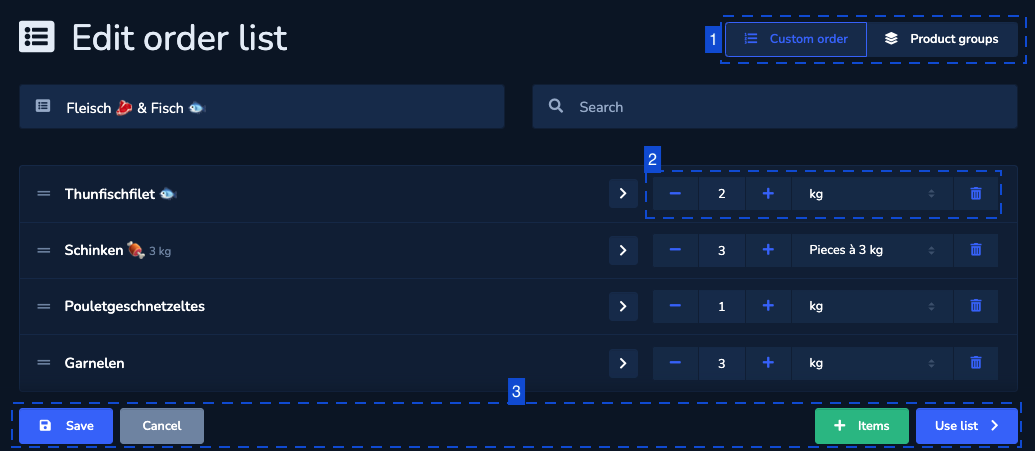
-
Decide whether the list should be sorted according to the product groups or according to your own order. You can change your own order using drag & drop.
-
Select the quantity and unit to be pre-filled. You can create empty lists to fill in, but you can also work with predefined quantities for regular orders.
-
Add items to your order list. As soon as you have saved the list, you can use it for an order.
Use list
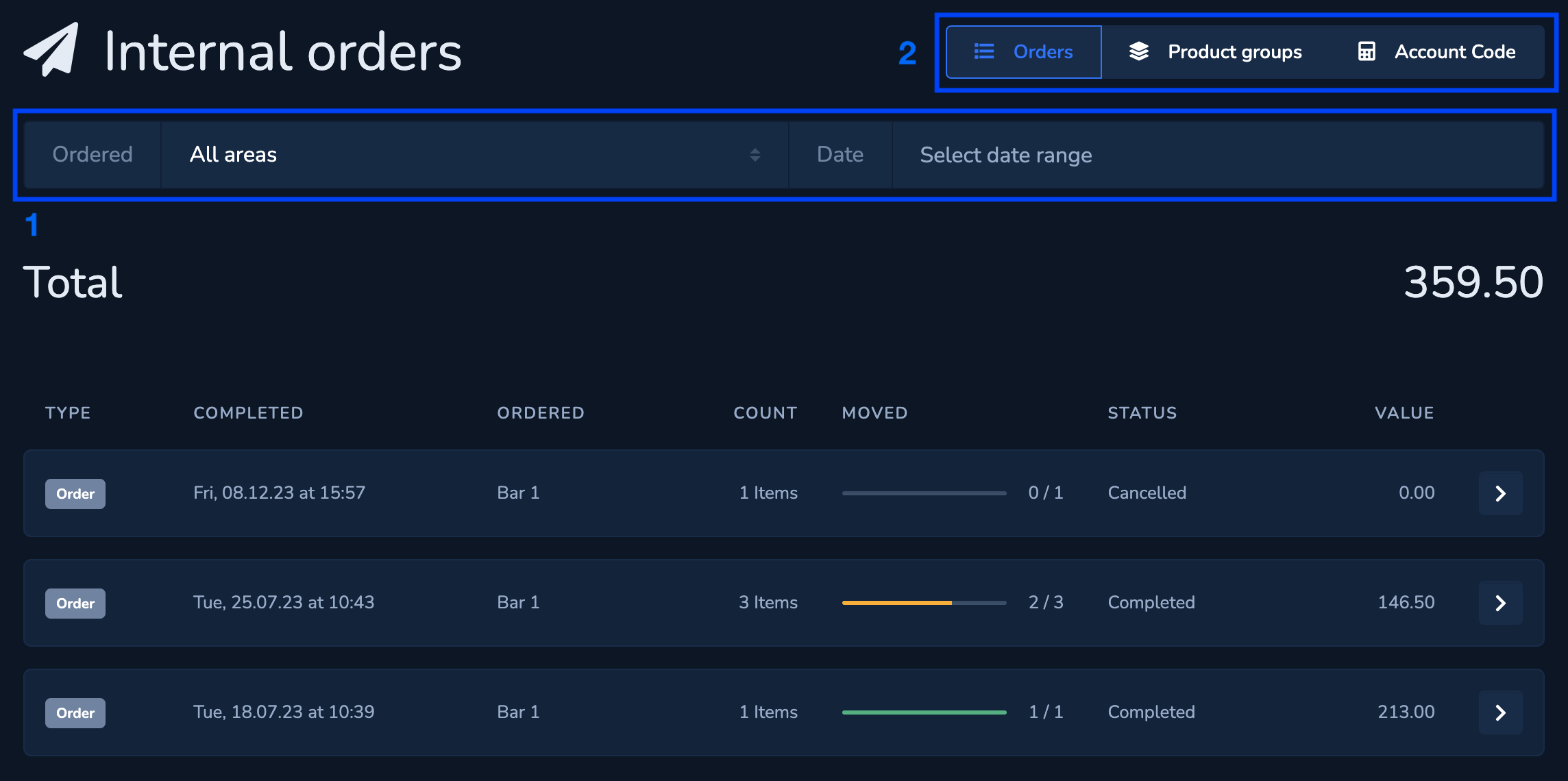
If you create a New order in Purchasing, you can use your order lists. To do this, click on the desired list or create a new one at the bottom left.

Now adjust the list if necessary. You can remove items from the list for this order or change the desired quantity. If you click on an item, you can view further information.
To add the items with the selected quantity to the shopping cart, click on «Add». You can find more information about the shopping cart and sending the order here.