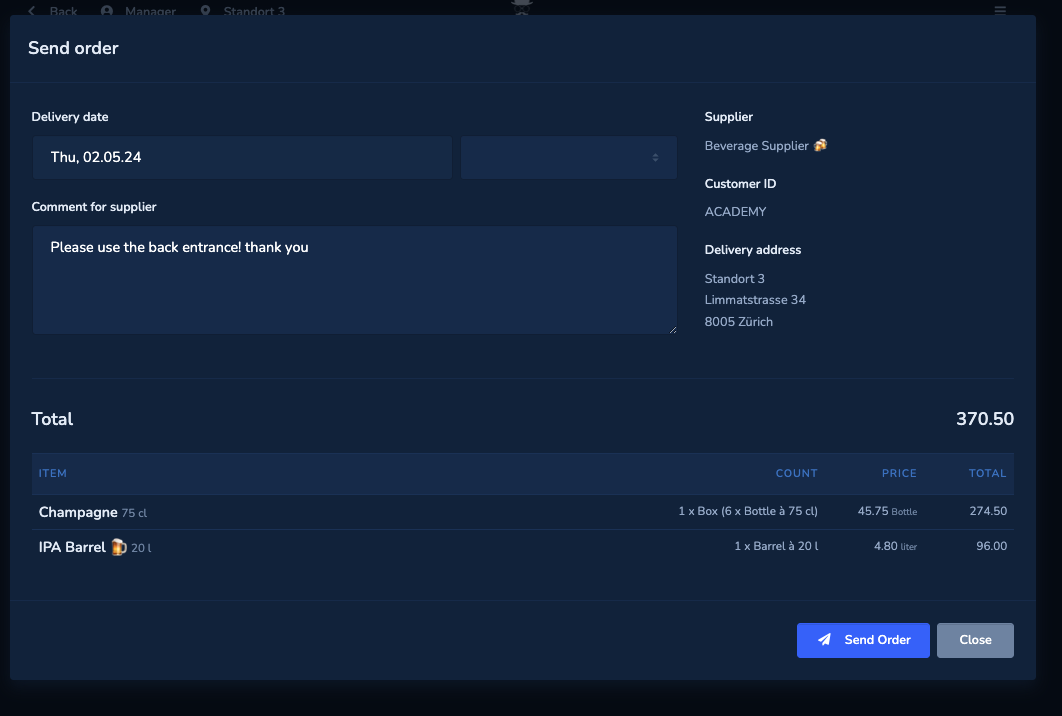Assortment
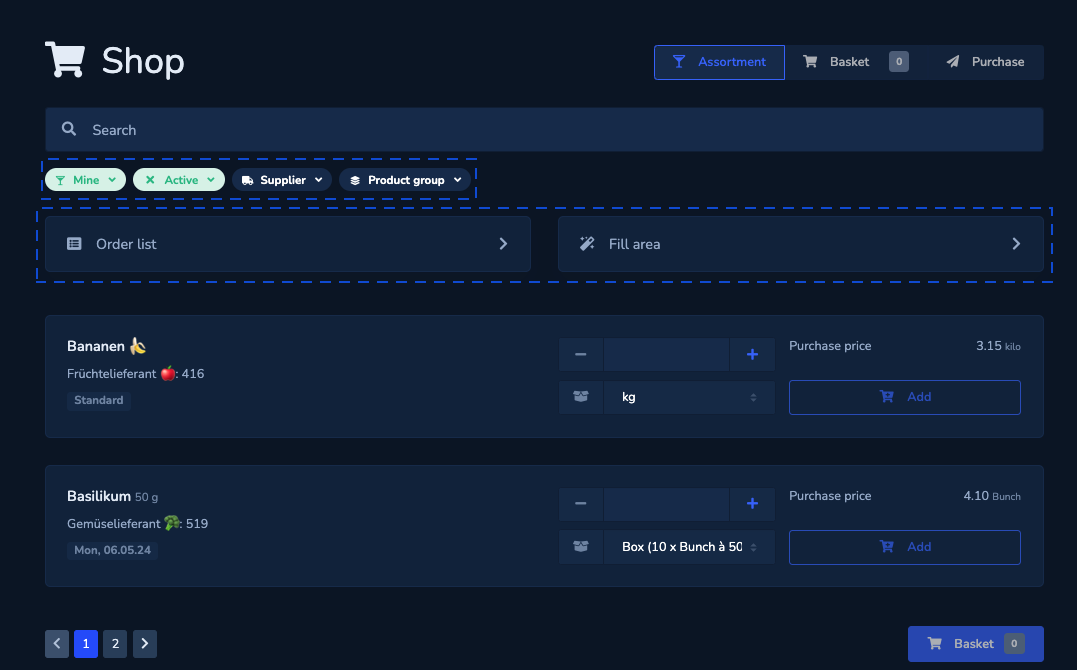
You can browse items from your suppliers and add them to your shopping cart. There are various options available to you for this.
- Limit the displayed range and your search results with filters:
-
Decide whether you want to display or search «All items» or only «My items». «My items» only shows items you have already used (e.g. already ordered in the past or added to an area).
-
Select a supplier and / or product group.
- Use a Order list or fill up an area.
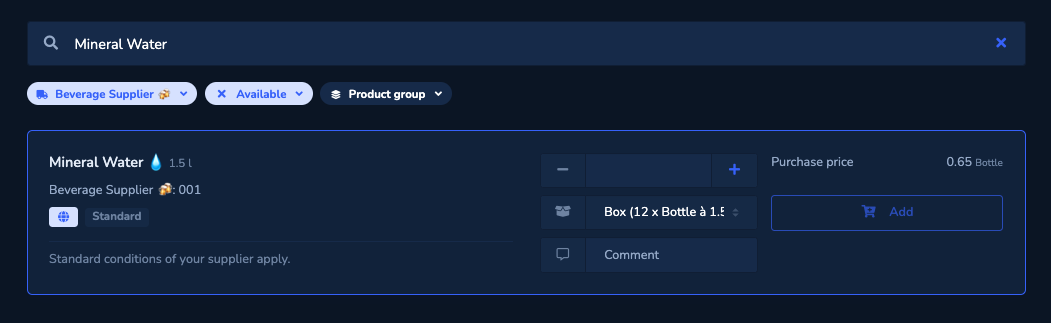
By selecting an item, further information becomes visible. After entering the desired quantity, add the item to your shopping cart with «Add».
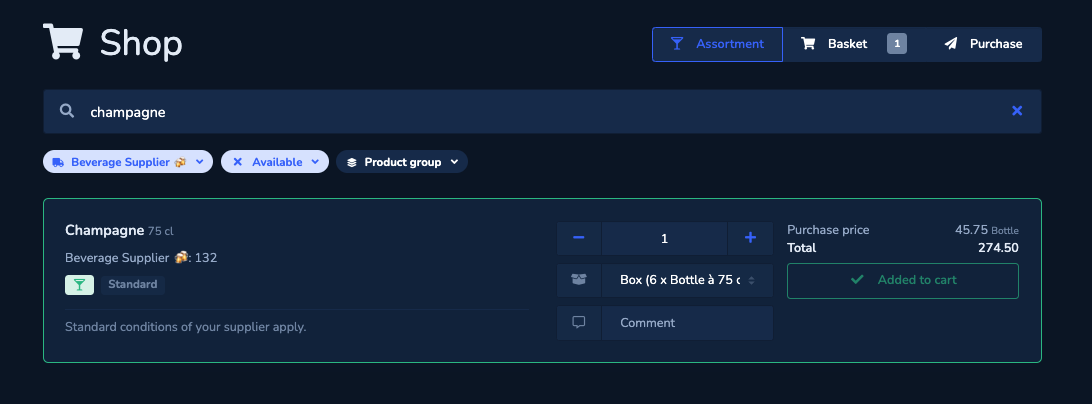
Items that have been added to the shopping cart are highlighted in green. You have the option of adjusting the quantity or removing the item from the shopping cart altogether.
At the bottom right you can see how many items you have already added to your shopping cart. Click on the shopping cart to display it.
Shopping cart
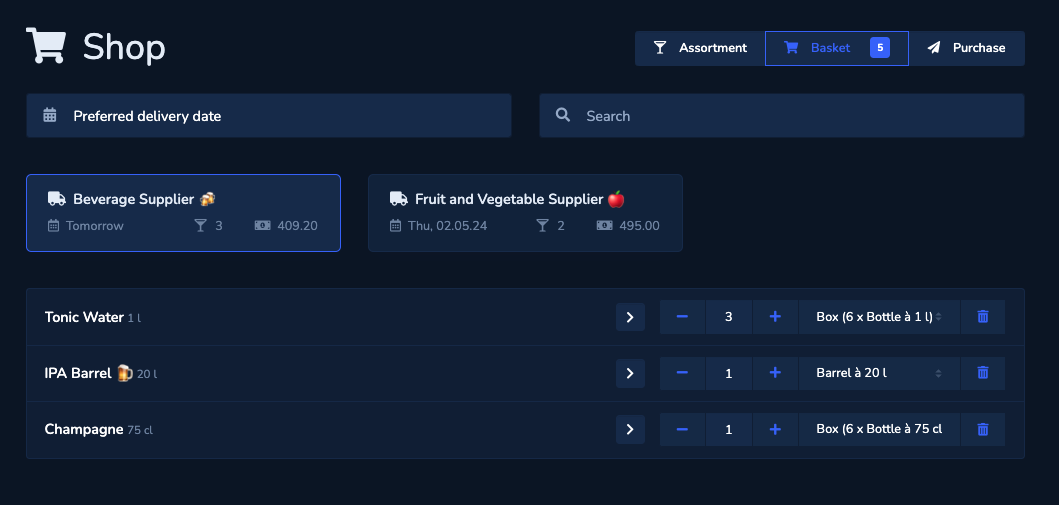
By selecting a supplier, you can filter the list accordingly. Here you also have the option of adjusting the quantity or removing the item from the shopping cart altogether. By selecting an item, further information about it becomes visible.
At the bottom left you can go back to «Assortment» to add more items. At the bottom right, click on «Order» to go to the next step.
Order
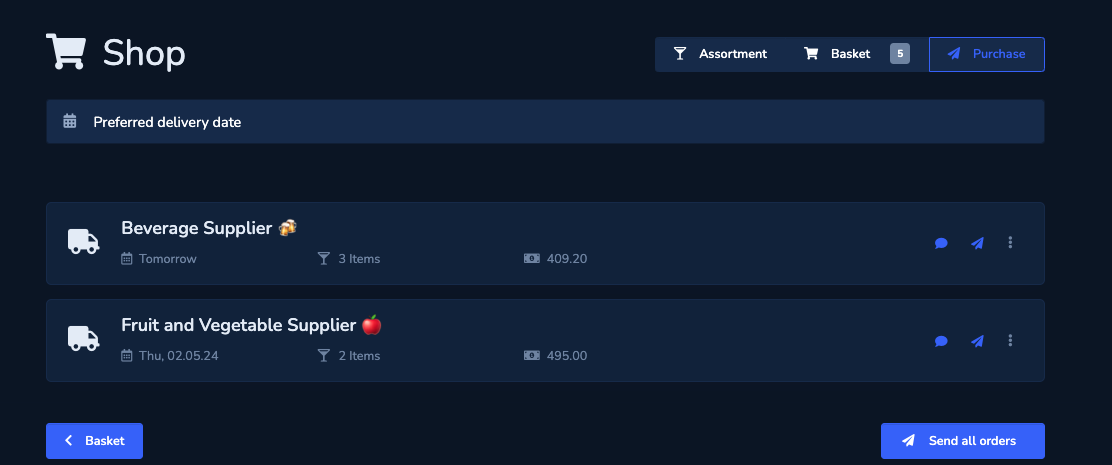
In this overview, you can now see all the orders per supplier that will be triggered in the next step.
By clicking on a supplier, you will receive a detailed overview of the order and can enter additional information.