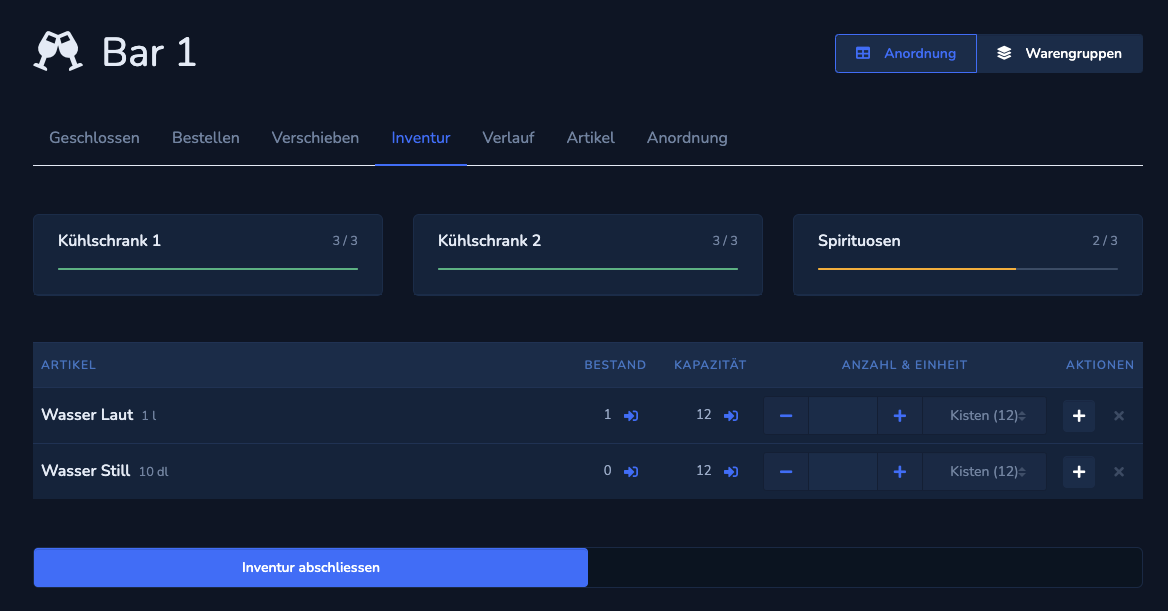Layout / product groups
Change the view of the items here (see Layout and Product groups).

Stock and capacity
«Stock » is the number that is currently booked in this area according to the system. «Capacity » is the maximum stock when the area is completely full in relation to this item.
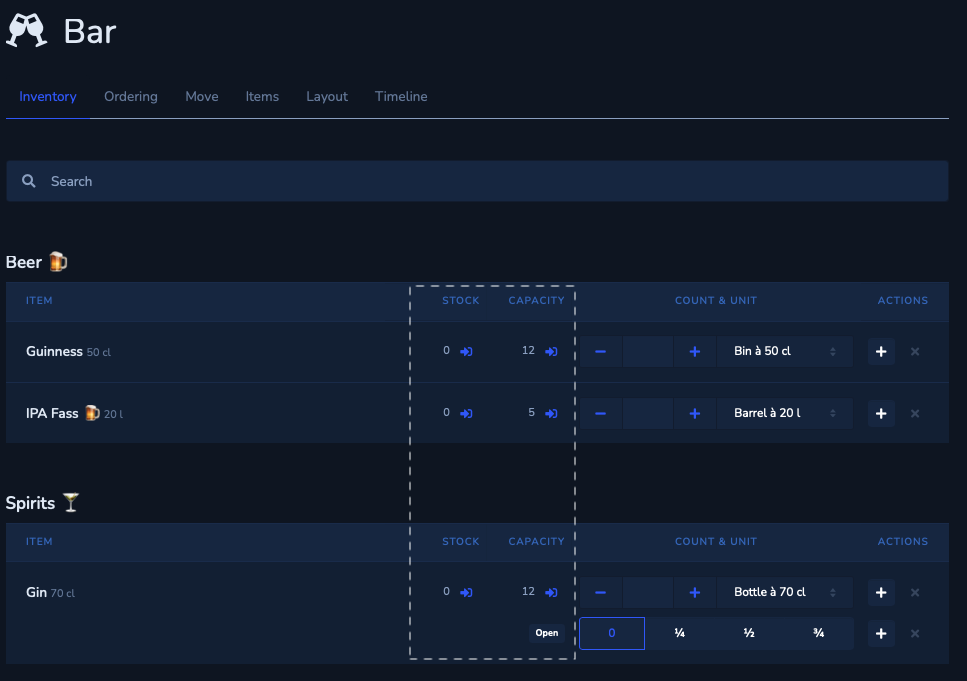
Quantity and unit
- Enter the «number » of items in the field that is currently available in this area.
- Use the «plus symbol » to open another line for the same item.
- You define the counting of opened items in the Item settings and/or in the Area settings. To complete the inventory, drag the «Finalize inventory » slider at the bottom to the right.
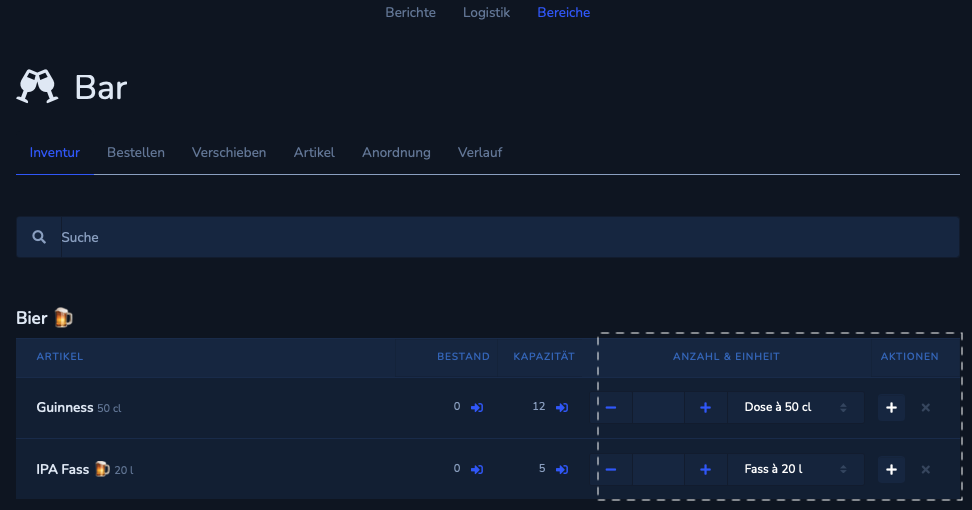
Inventory (Layout)
Select a grouping (e.g. fridge 1) to start the inventory.
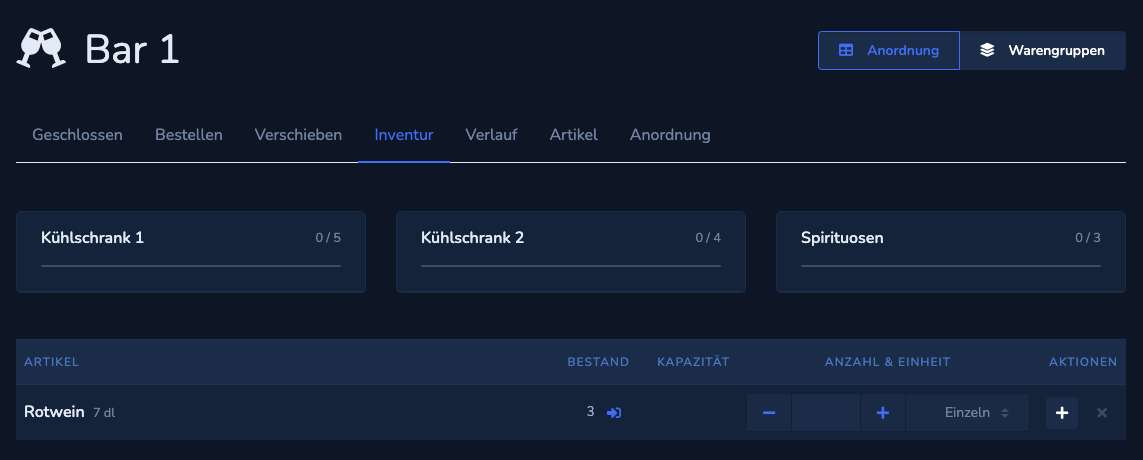
Grouping
- if you have stored capacities in the grouping, you can define the entire refrigerator as «full » here. The capacity values are then automatically adopted as «quantity ».
- navigate here from one grouping to another. Press «x» to leave the grouping and return to the overview.
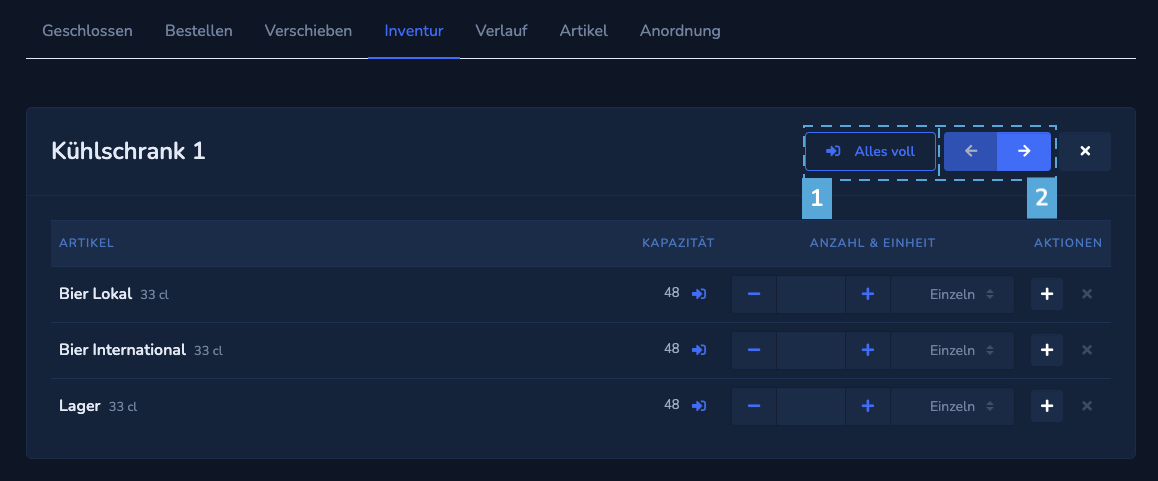
Overview
To complete the inventory, drag the «Finalize inventory » slider at the bottom to the right.