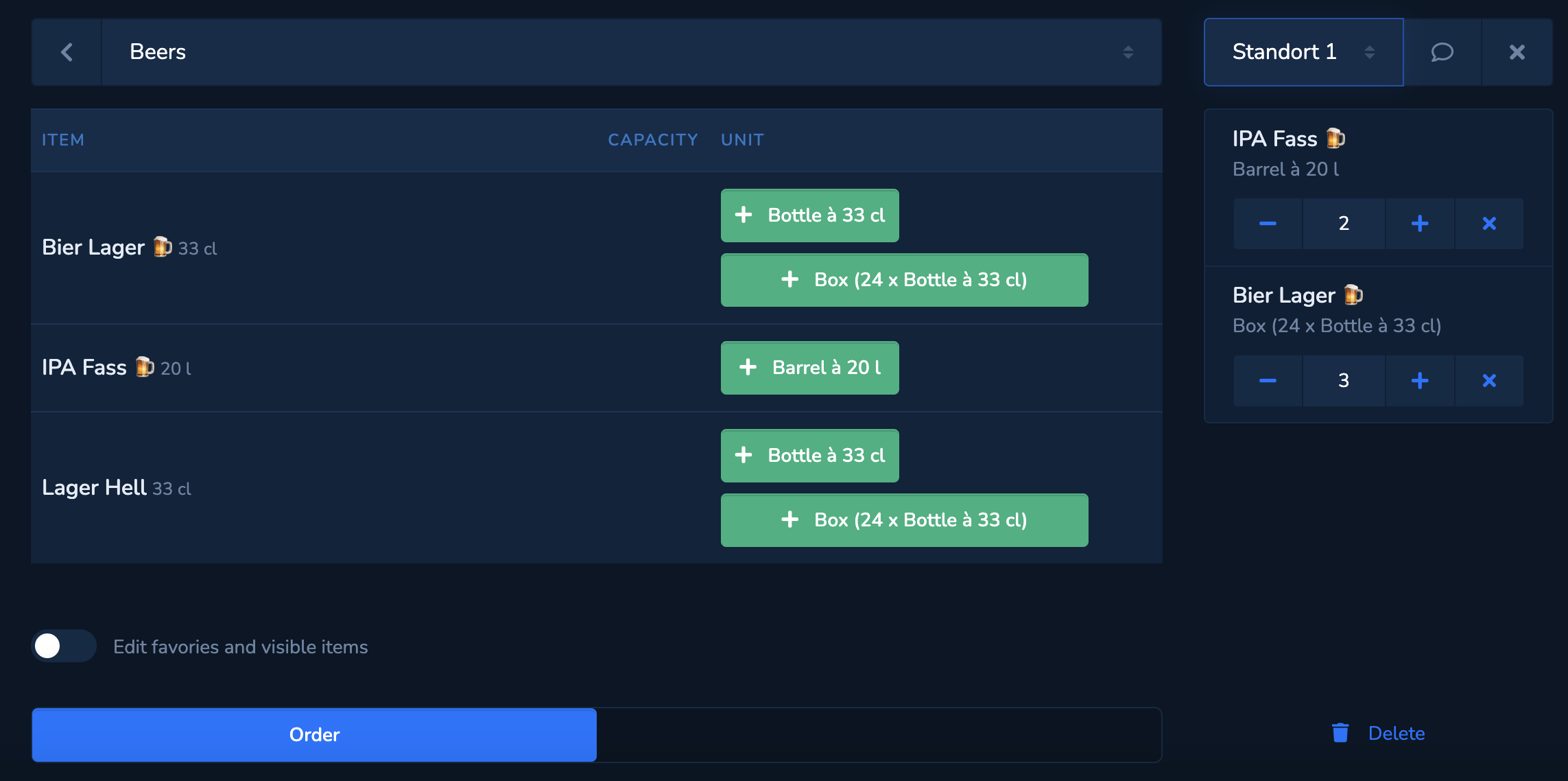Layout / product groups
Change the view of the items here (see Layout and Product groups).

Open
Here you can see all open internal orders that still need to be processed by a storage.
-
you can reject an order here. The sales area will then receive a message.
-
select the items you want to move and make adjustments if necessary. If you cannot move all items at once, the remaining items in the order will remain open.
-
drag the «Move » slider to the right to move the selected items to the area.
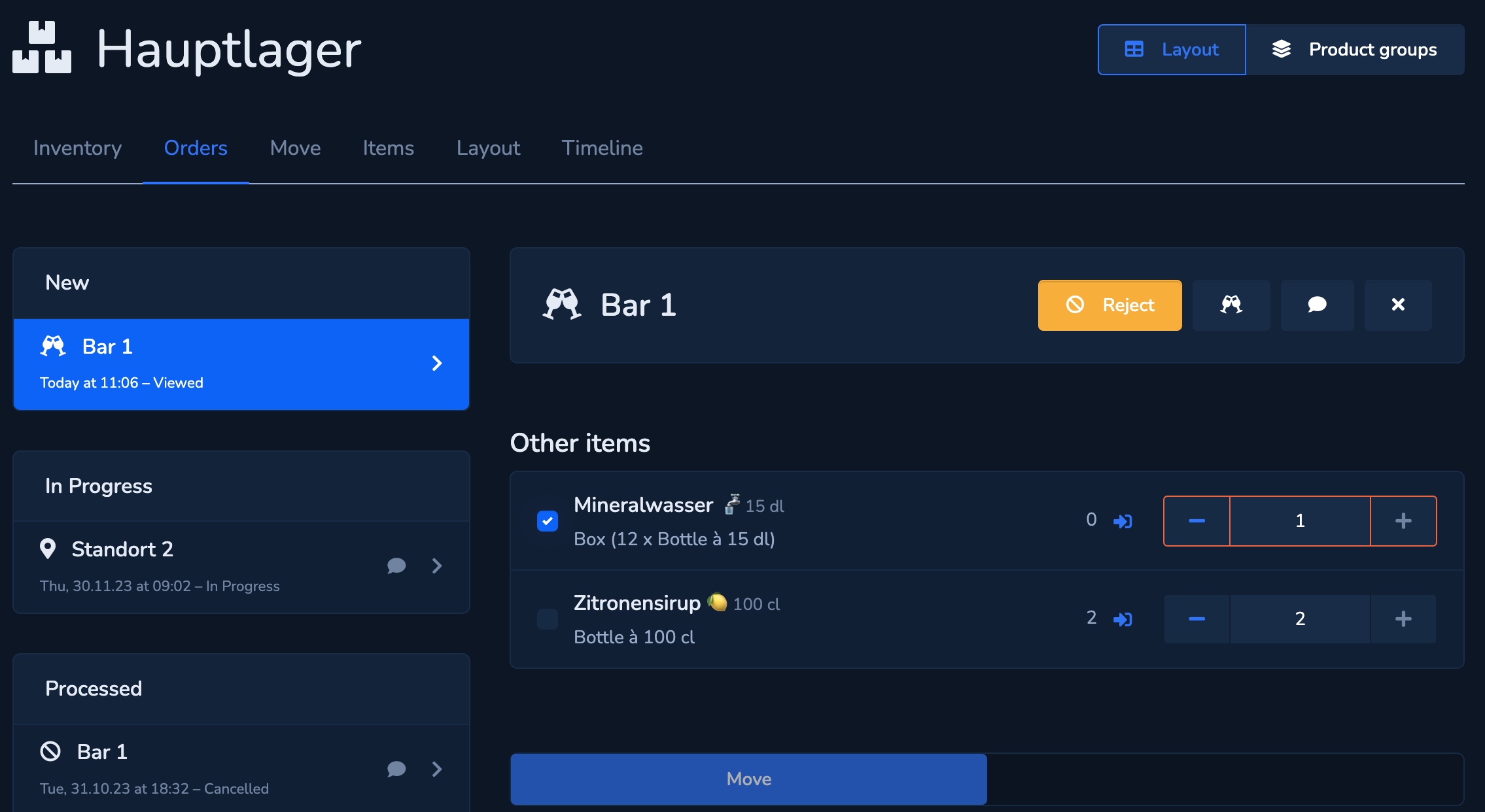
Ordered
Here you can see all open internal orders that you have placed for this storage. You can also cancel individual items or the entire order.
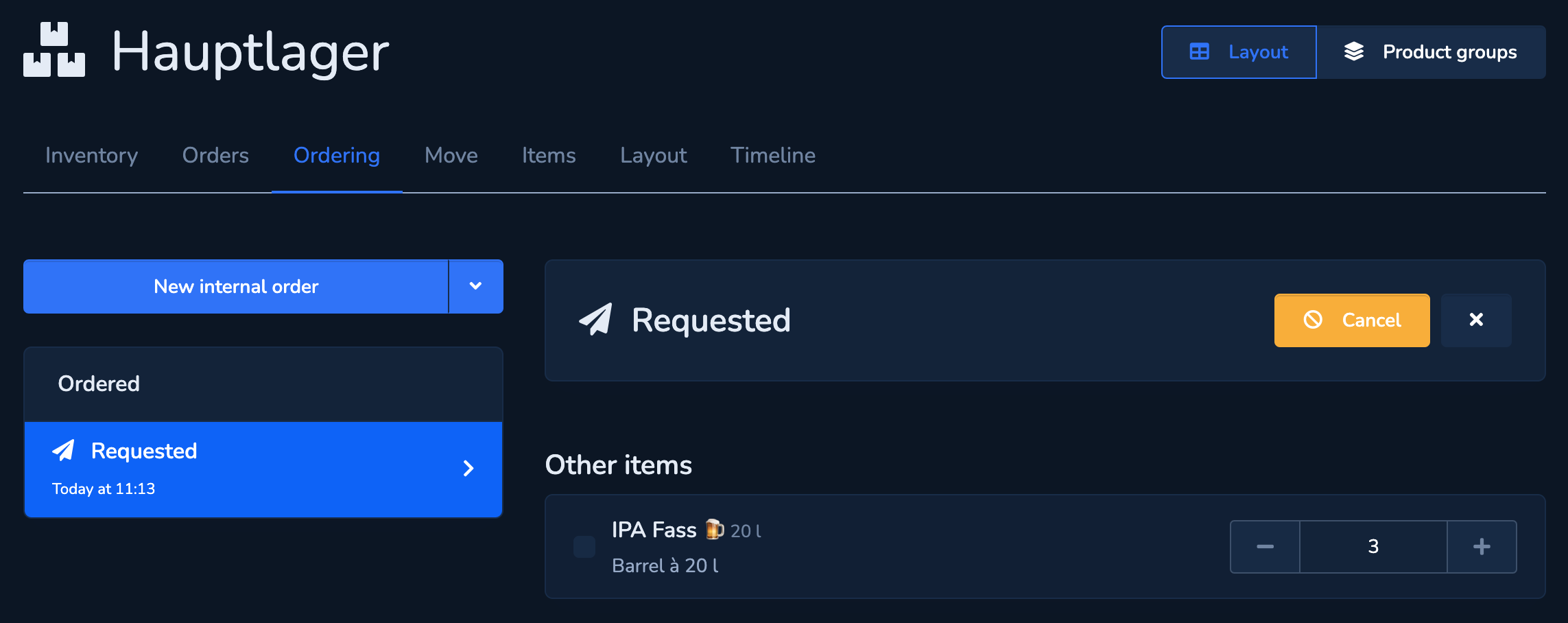
Processed
Here you can see the orders that have already been completed.
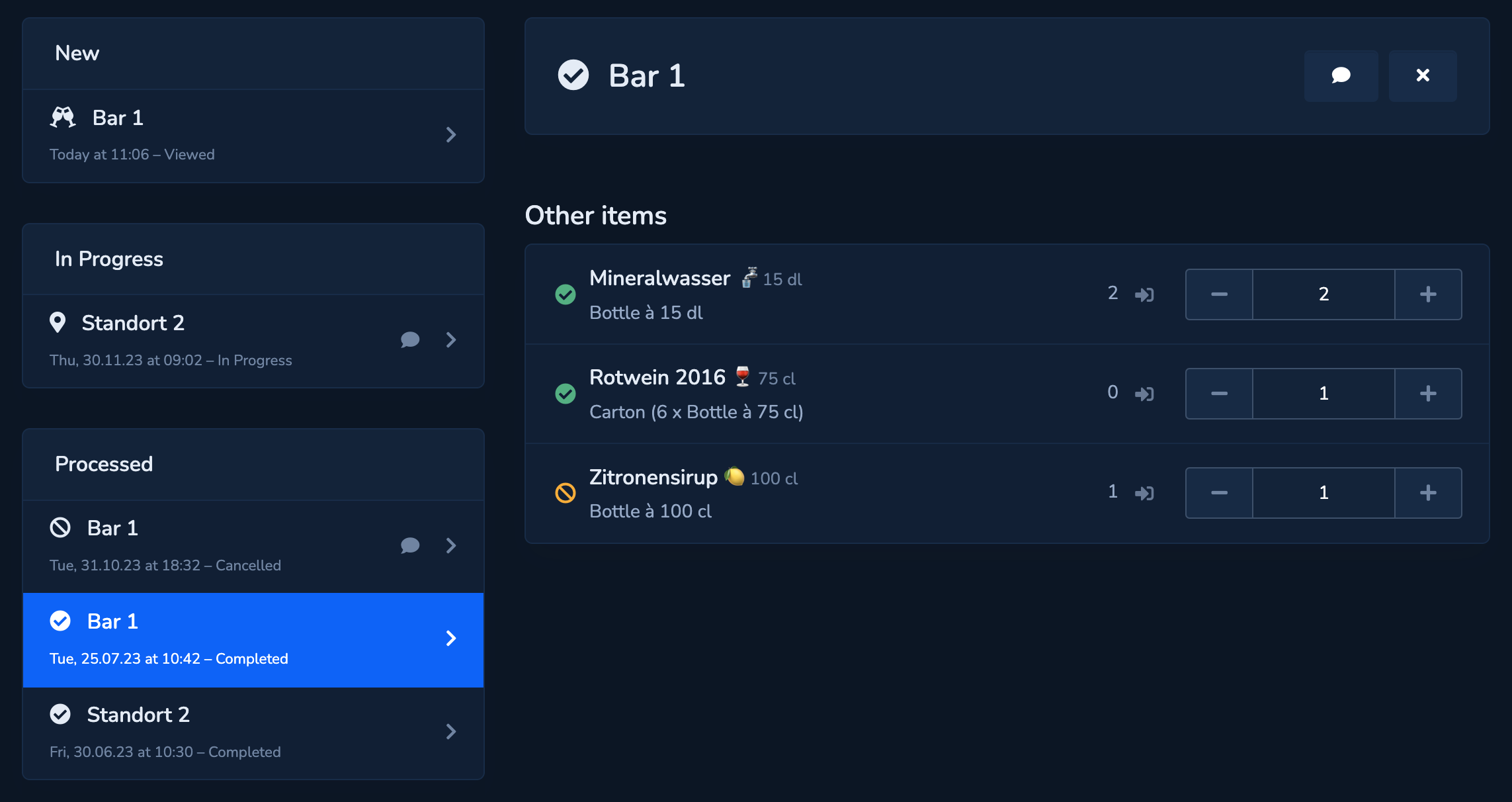
Refill sales area
How to replenish your sales area.
- The replenishment list is always displayed in each storage and is constantly updated in real time.
- Select the items you want to move and make adjustments if necessary. If you cannot move all items at once, the remaining items in the order will remain open and can be processed later or from another storage.
- Items that are colored red are currently not available in this storage. You have the option of moving these items from another storage or waiting until the item is available again in this storage (e.g. through a new delivery).
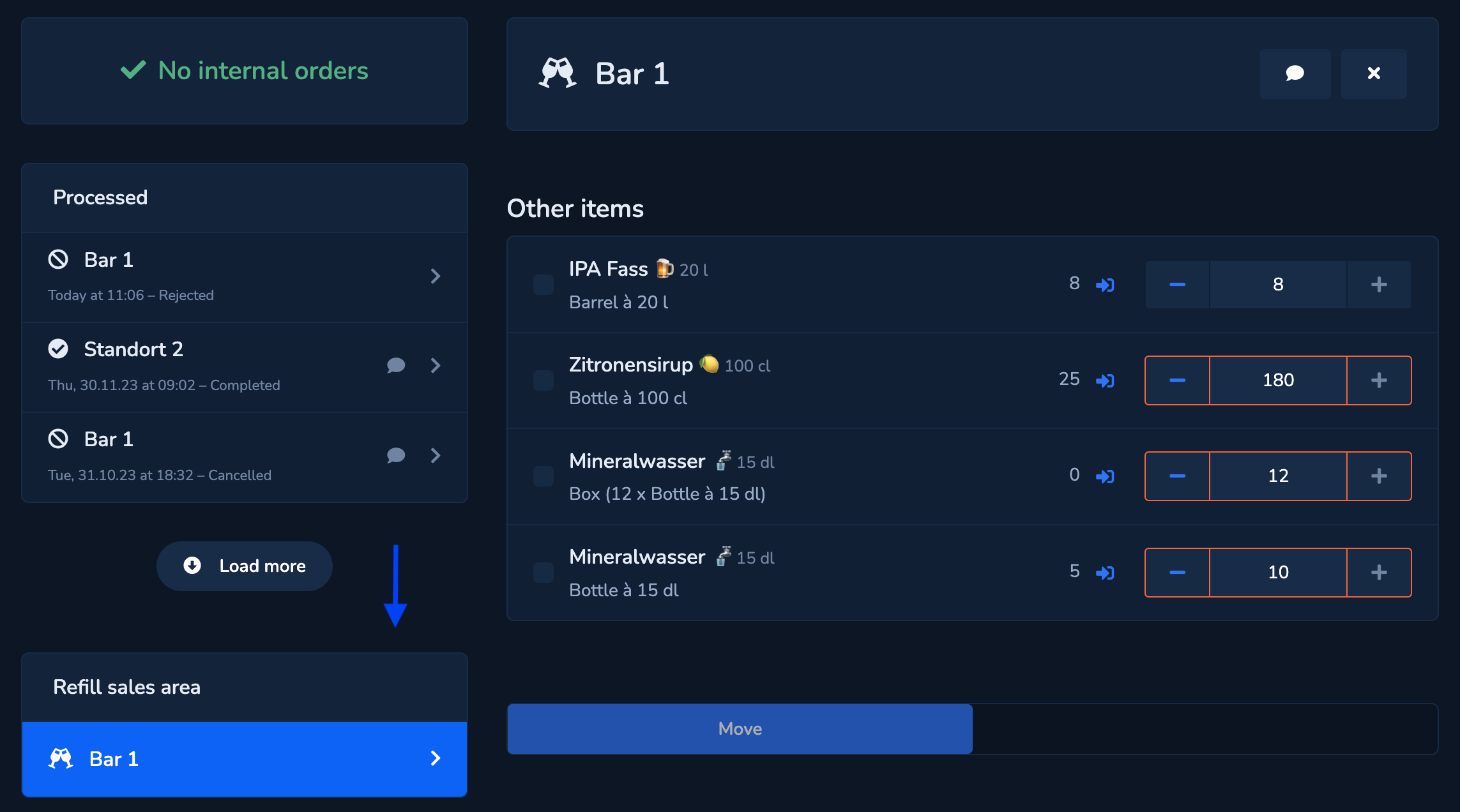
New internal order
Order items from another storage to this area.
-
compile your desired order. The star symbol shows your favorites (Favorites). You will find the remaining items in the corresponding product groups.
-
here you can see your order overview and have the option of making any changes. Drag the "Order ” slider to the right to trigger this.