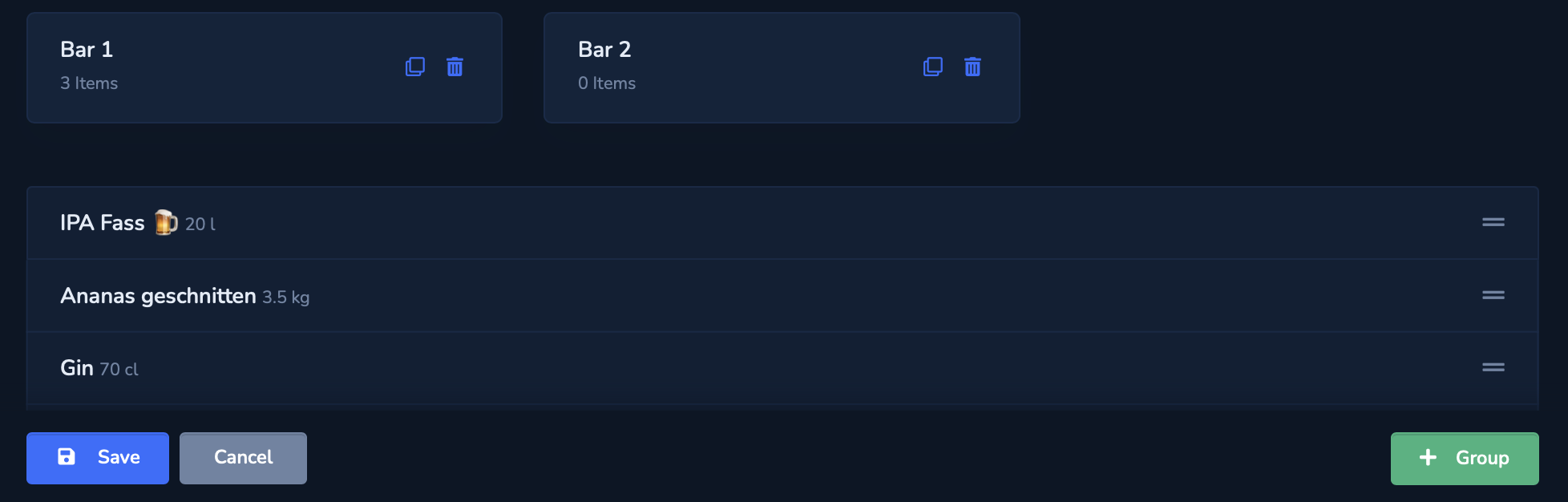Sequence and new groupings
- you can use drag & drop to adjust the order of existing items in your area.
- create a new grouping to create a separate list (e.g. for a refrigerator or shelf).
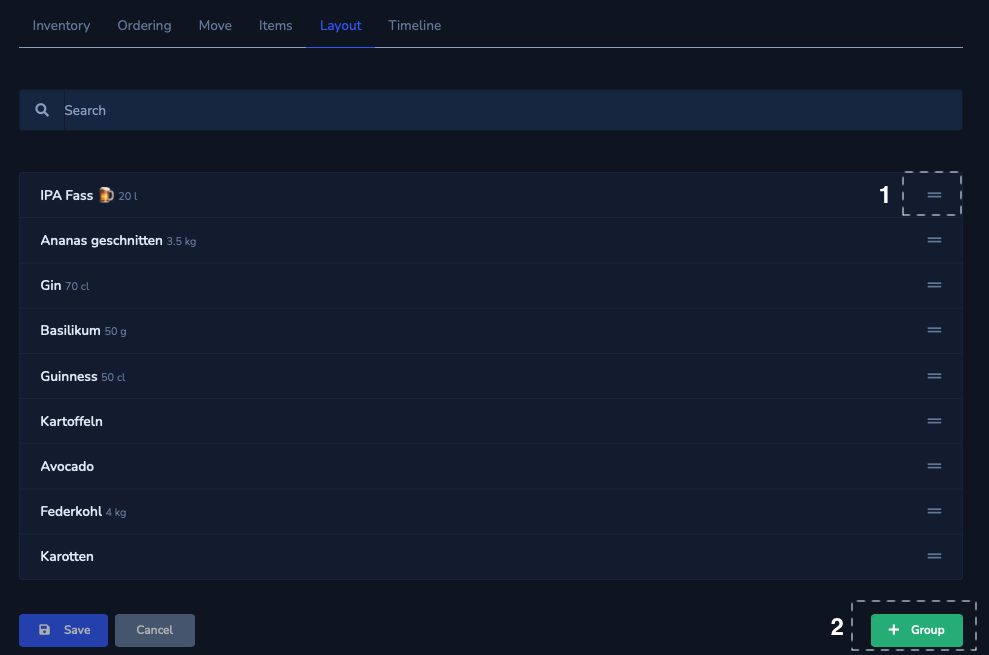
Naming groupings and adding items
- choose a name for this grouping.
- add new items here.
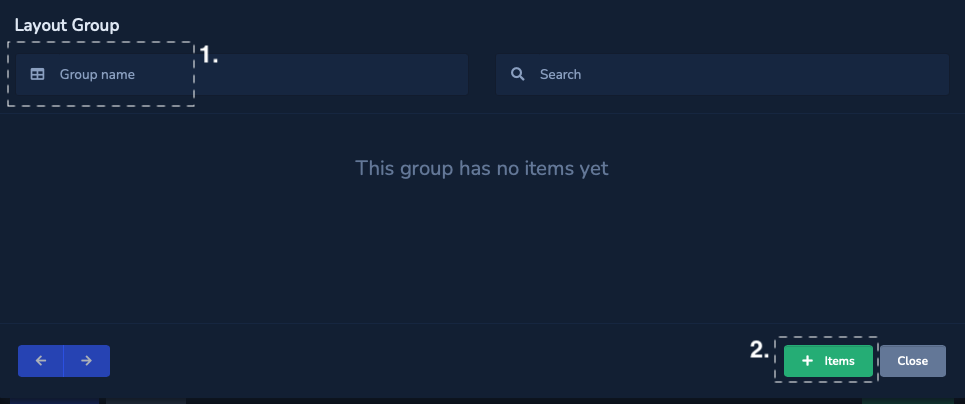
Select and add items
Search for all items that you would like to add to this grouping. You have the option of doing a [batch search](/support/logistics/batch search) at the top right.
Press «Add», as soon as you have selected all the items you want.
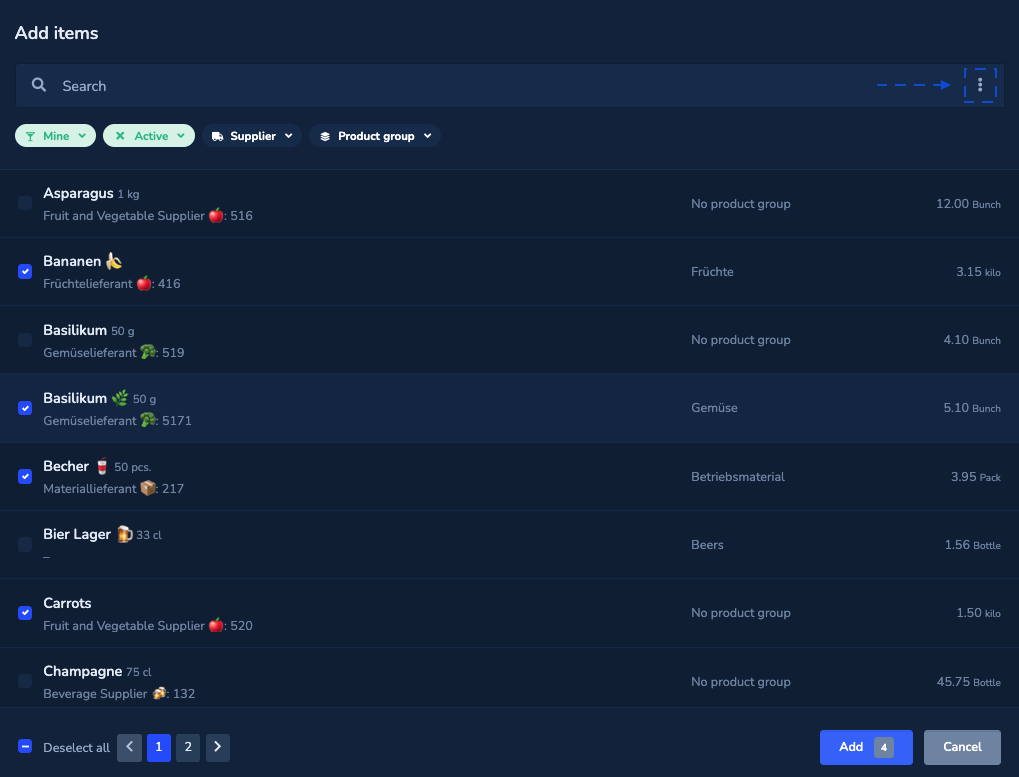
Sequence, partial quantities and capacities
Mittels Drag & Drop kannst du die Reihenfolge bestehender Artikel in dieser Gruppierung anpassen.
- set for each item whether “Count partial quantities” should be displayed in this grouping during the inventory. The partial quantity count type can be set in the respective item details.
- define the desired capacity per item in this grouping.Capacities in groupings overwrite the area capacity in «Item».
- press «Save», as soon as you have made the desired settings.
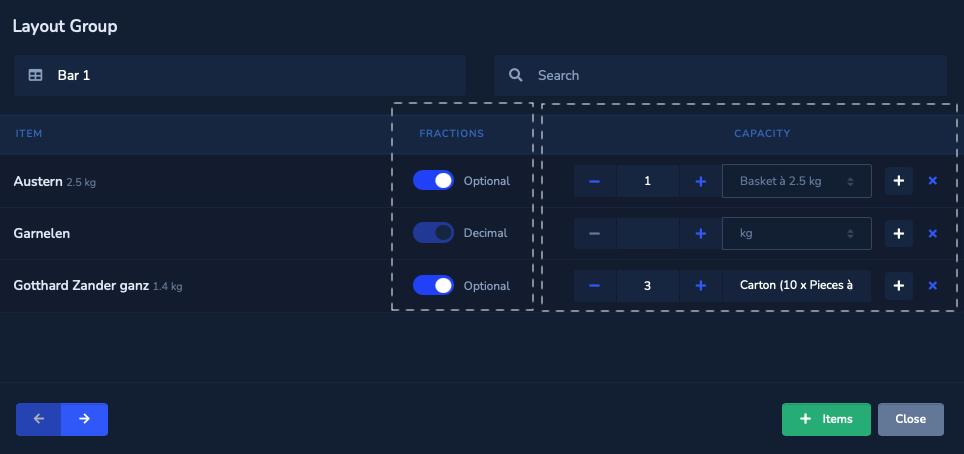
overview
Here you can see all the groupings you have created. Items that have not been added to a grouping are listed below. The order can be adjusted in both cases using drag & drop.
- select a grouping to display the details
- duplicate or delete a grouping.
- press «Save», as soon as you have made the desired settings.